Operations Video Tutorials
Operations Video Tutorials¶
Image Components Video
This video describes the options available for Image Components and illustrates with an example of how Alyvix’s logic works when there are multiple similar targets:
Match - An exact match of both color and shape
Color - Match the main color (within some tolerance) regardless of shape
Shape - Matches when the shape is the same, regardless of color

Rectangle Components Video
The various rectangle component options are demonstrated also using an example showing how Alyvix’s logic works when there are multiple similar targets:
Button - Match a small rectangle within a large space, where that rectangle may float
Box - Match a rectangle like a text field that stretches horizontally
Window - Match a panel or window both horizontally and vertically
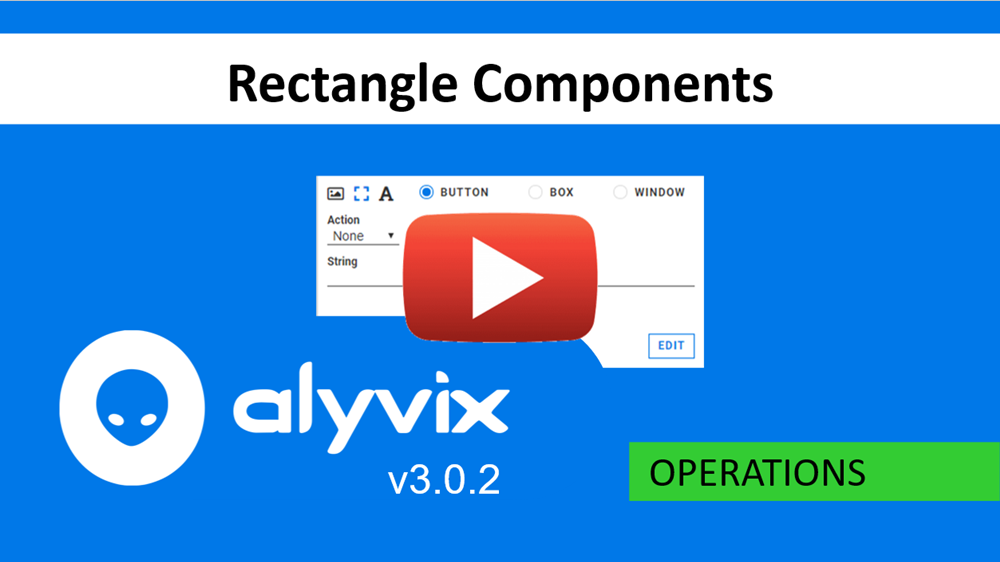
Text Components Video
This video shows how to use the RegEx option for the Detect feature of text components, using an example that:
Looks for a text string within a defined area
Uses a regular expression to find a code embedded in that text string
Save that code
Insert that code later in a separate location
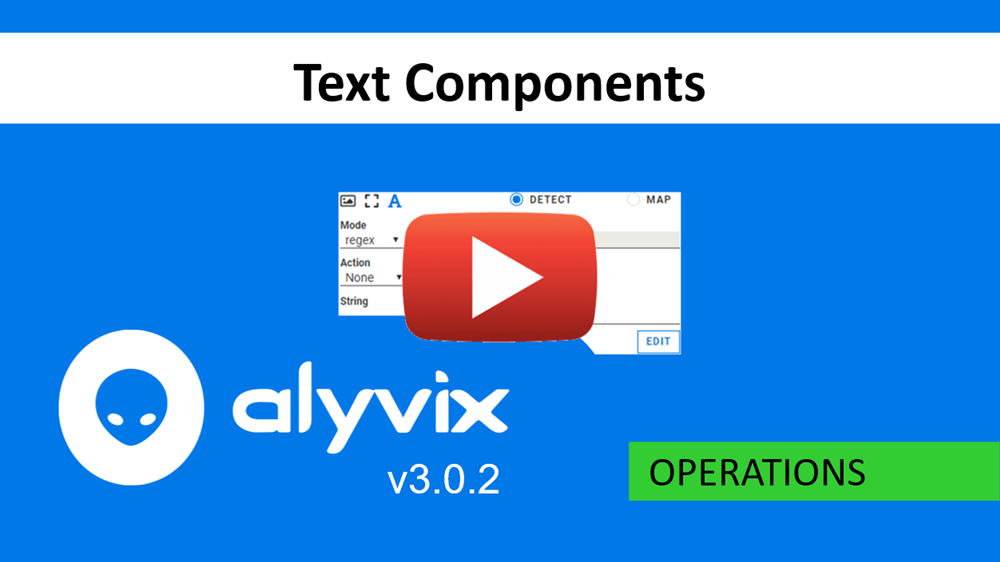
Component Actions Video
Here the various mouse actions are shown using Windows Explorer as an example:
Simple mouse actions such as Move and Click
Hold - similar to a Click but without the accompanying Release
Release - letting go after a Hold action was performed
Scroll - vertically moving an object’s container
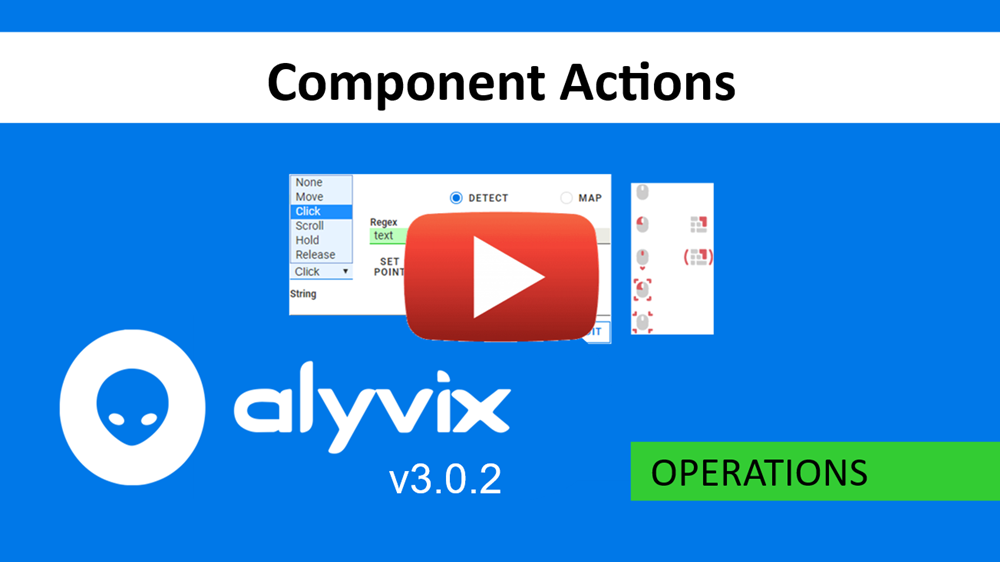
Time Measurement Video
This video explains in detail how time is measured when a test case is executed, including the following terminology:
Frame Grabbing - How screen capture is performed and measured
Object Detection - How and when components are recognized in those frames
Transaction - The object detection phase together with any interactions undertaken after components are recognized
Transaction Performance - The time needed to complete the object detection phase
Accuracy - The span of time from the frame before to the frame after the object was first detected
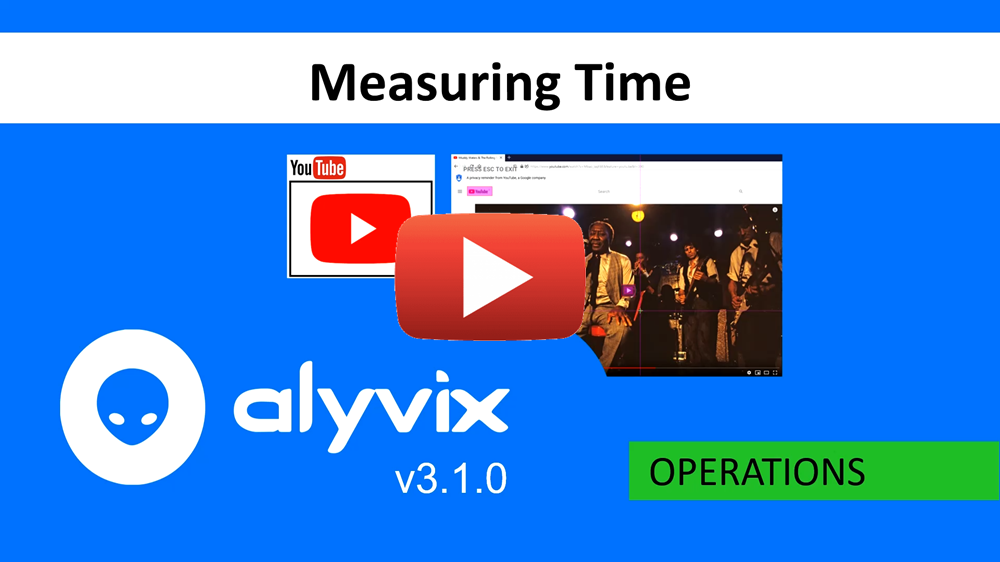
Output Composition Video
This video explains how Alyvix displays timing results in the console after completing a test case, and how the timeout, break and measure flags contribute to both Alyvix’s behavior and that output.
Timeout - The number of seconds that Alyvix attempts to detect objects onscreen. If this value is exceeded, then the break flag will determine what should happen next.
Break flag - Tells Alyvix either to continue on to the next object if the timeout was exceeded, or else to stop the currently running script and switch instead to running the fail script.
Measure flag - Tells Robot whether or not to output the measurement data of the current step in the console output. When a test case has completed execution, only test case objects whose measure flag is set will have their timing data included.
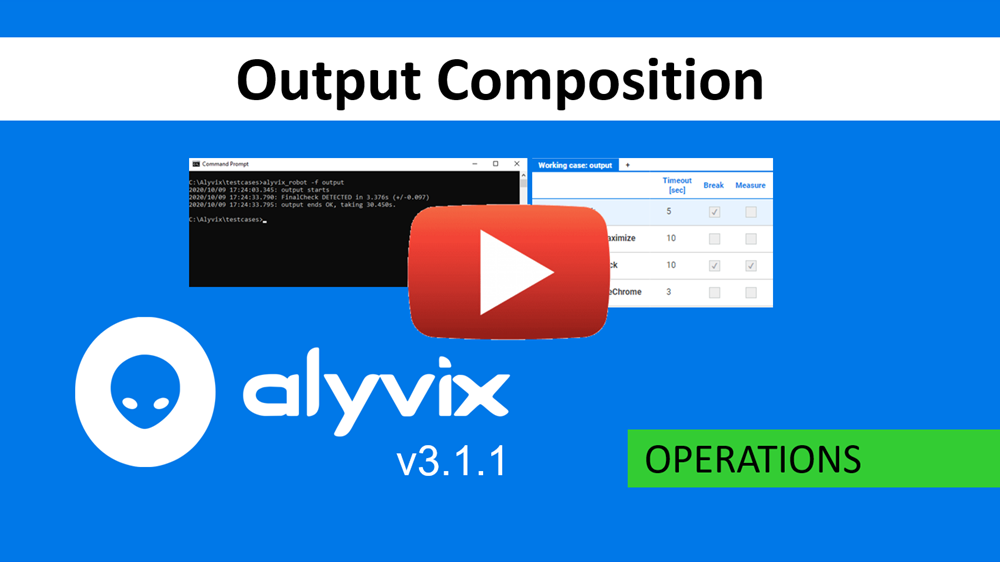
Conditionals and Loops Video
This video tutorial explains how conditionals and loops work in Alyvix through a simplified example that manipulates objects in PowerPoint to run a simulated car race.
The video introduces how the IF TRUE and IF FALSE conditionals, and map-based loops are used in Alyvix using an example of a racing car that goes around a race track in Powerpoint.
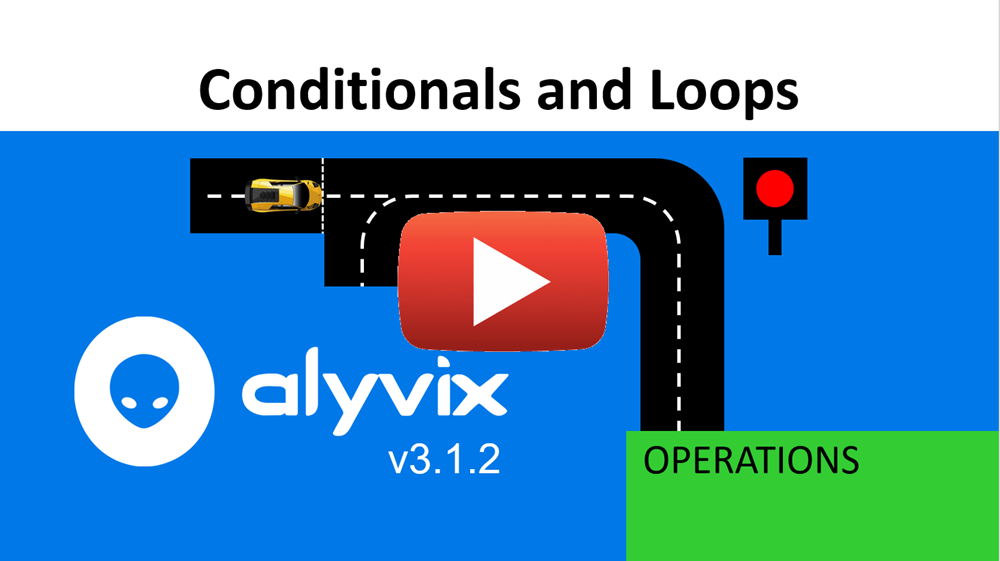
Section Logic Video
This video tutorial presents a detailed explanation of how to use sections and employ section logic, particularly the proper use of the Main, Fail and Exit sections.
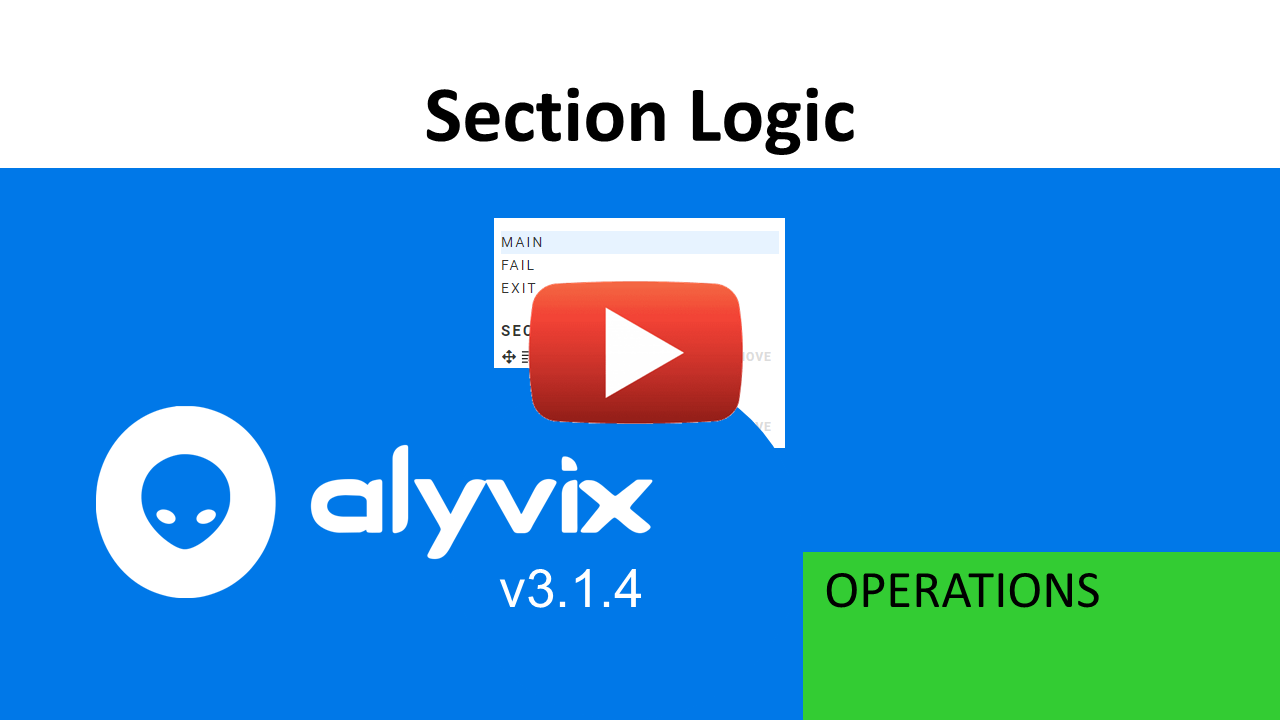
Object and Component Building
If one of your test cases stops working after awhile for what seems like no reason, the underlying problem is almost always a small change in the interface that you’re monitoring, for instance a button has been moved due to a software update, or a multi-user system has persistent window properties. In this best practices video, we’ll see how to build more robust test cases so that these minor interface changes won’t interrupt your monitoring and make you rebuild your test cases so often.
